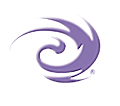|
|
|
|
|
|
|
|
|
Configuring Microsoft IIS for your web server programs
|
To run OmniMark web server programs, including CGI programs, on your Microsoft IIS web server (including the Personal Web Server (PWS)), you should register *.xar files by doing the following:
- Bring up the Internet Service Manager (ISM) (for IIS, usually under Programs / Windows NT 4.0 Option Pack / Microsoft Internet Information Server / Internet Service Manager; for PWS, usually under Programs / Windows NT 4.0 Option Pack / Microsoft Personal Web Server / Internet Service Manager).
- Navigate through the ISM until you find your website (select your customized website name or else look under your machine name or IP address for "Default Web Site"). Highlight the website name, right-click, and select Properties.
- In the Properties dialog box, you will see several tabs. Select the Home Directory tab.
- On the Home Directory tab, under Application Settings, for Permissions, select Script.
- Click the Configuration button, and an Application Configuration dialog box with three tabs will appear. Select the App Mappings tab.
- Under App Mappings, click Add. A new dialog box will appear.
- Under Executable, add the line "c:\PATH_TO_OMNIMARK\omnimark.exe -f %s".
- Under Extension, add ".xar".
- Under Method exclusions, add "PUT,DELETE".
- Check the box next to "Script Engine". Uncheck the box next to "Check that file exists".
- Click OK.
Next, in your *.xar files, use omnimark -f to include the standard arguments that you would need to execute your OmniMark program from the command line.
Generated: August 11, 2000 at 3:06:17 pm
If you have any comments about this section of the documentation, send email to docerrors@omnimark.com
Copyright © OmniMark Technologies Corporation, 1988-2000.